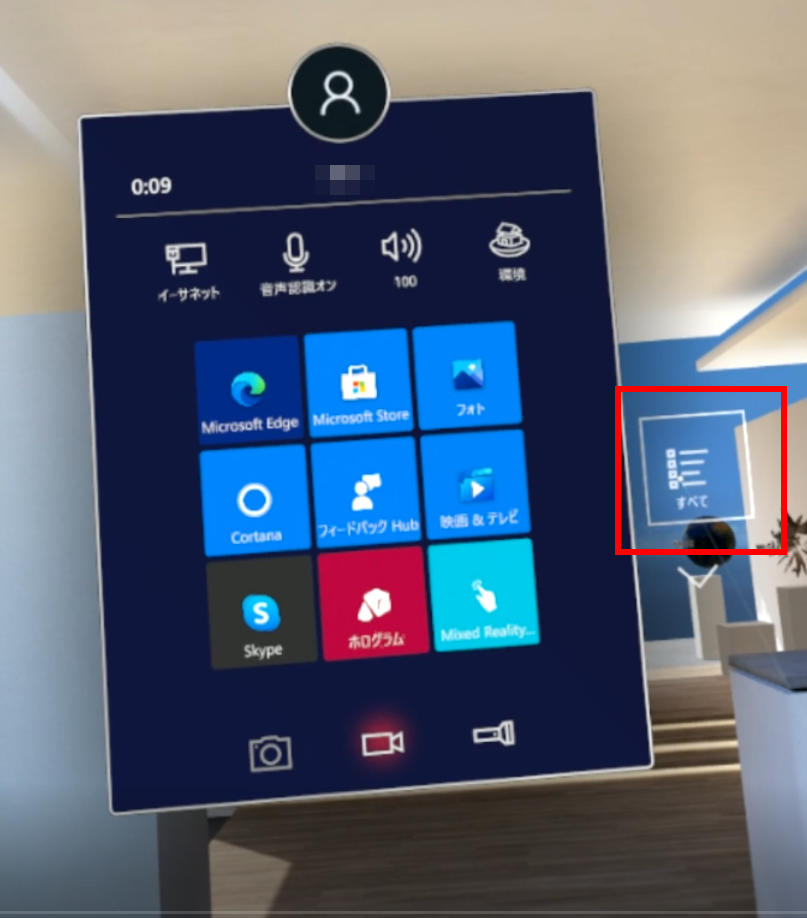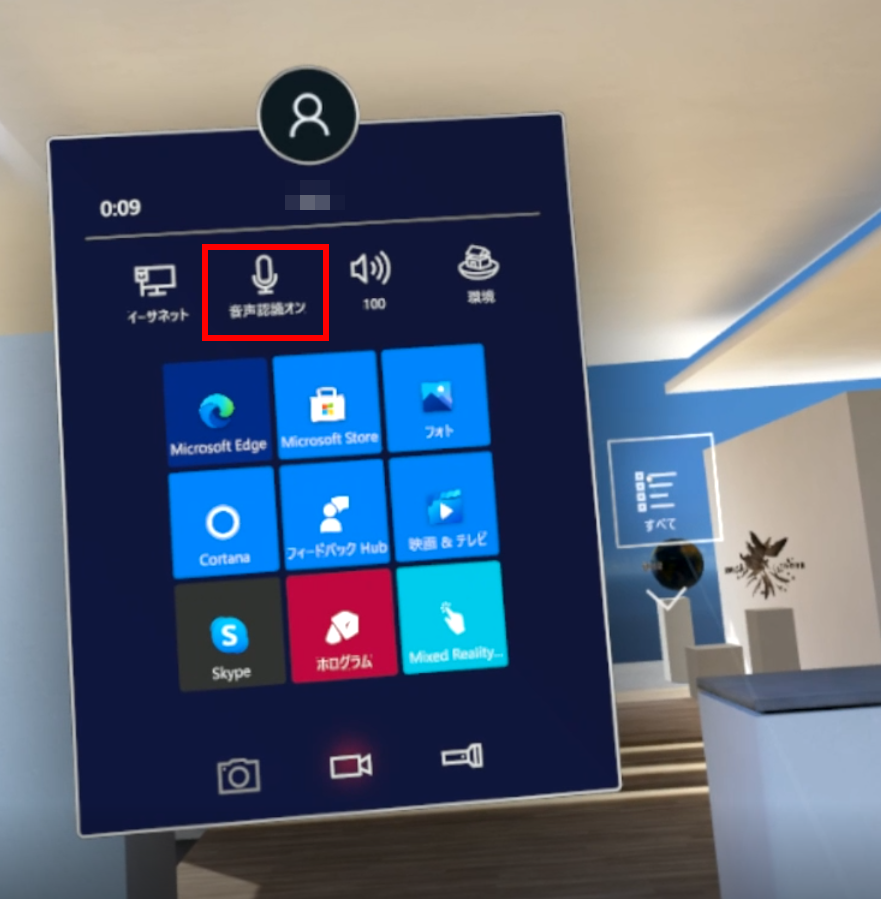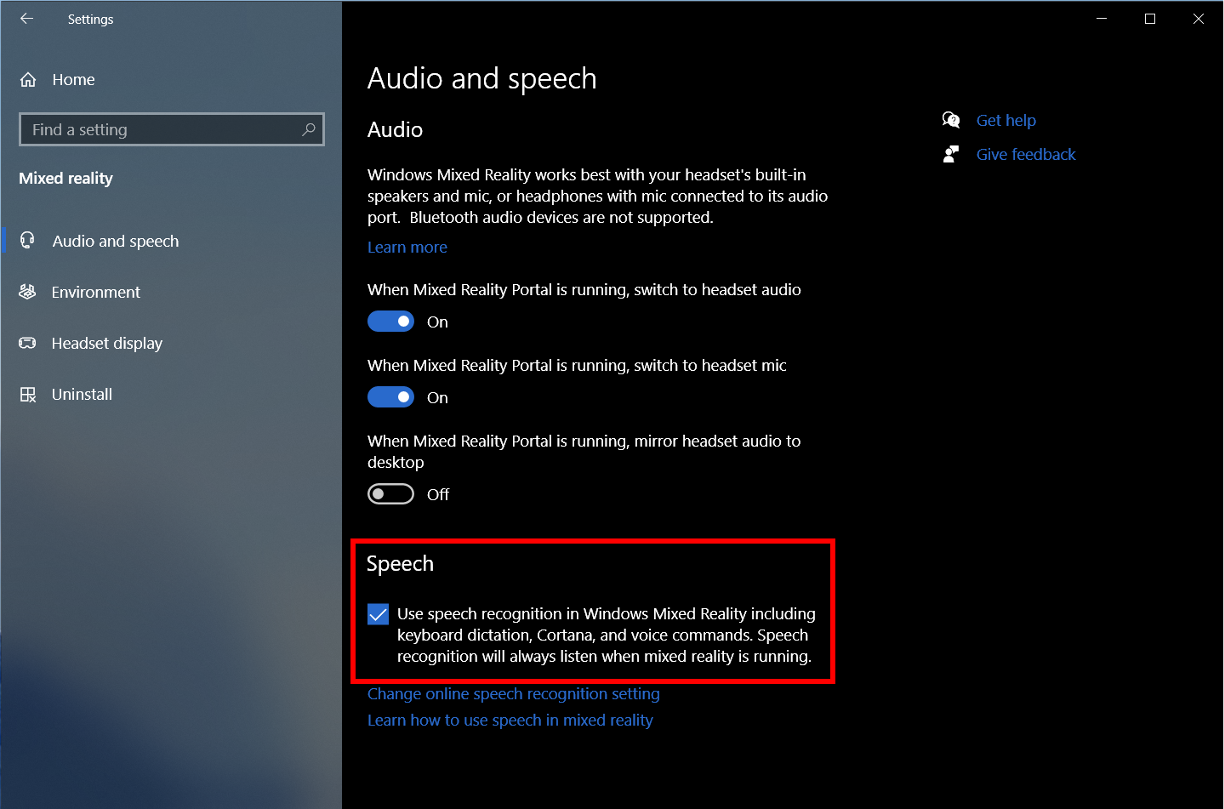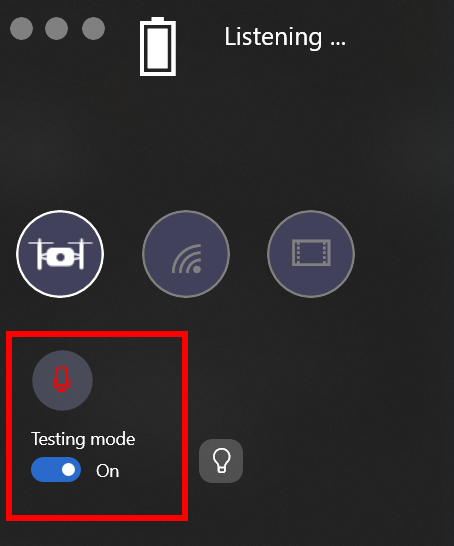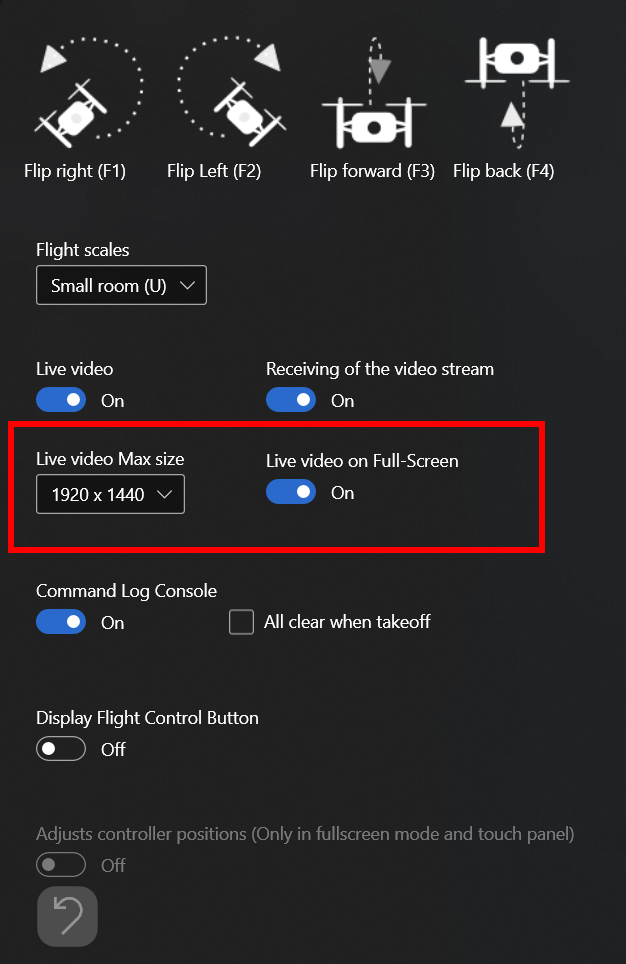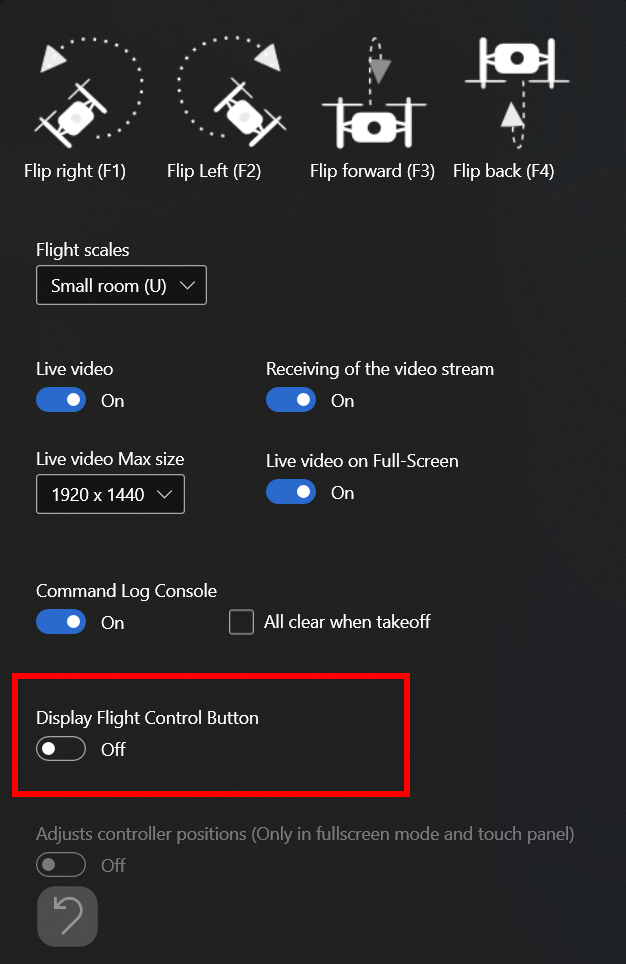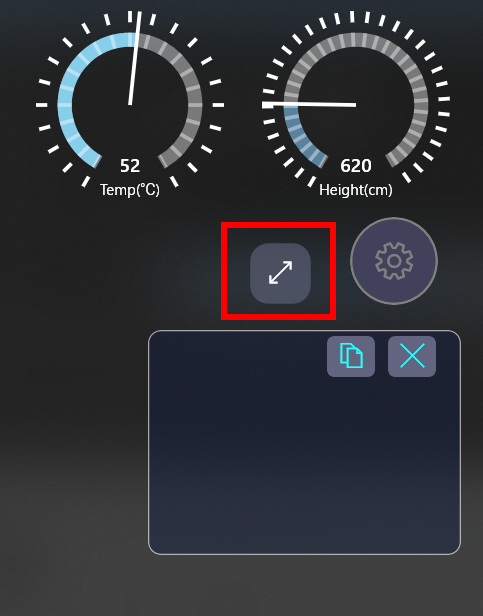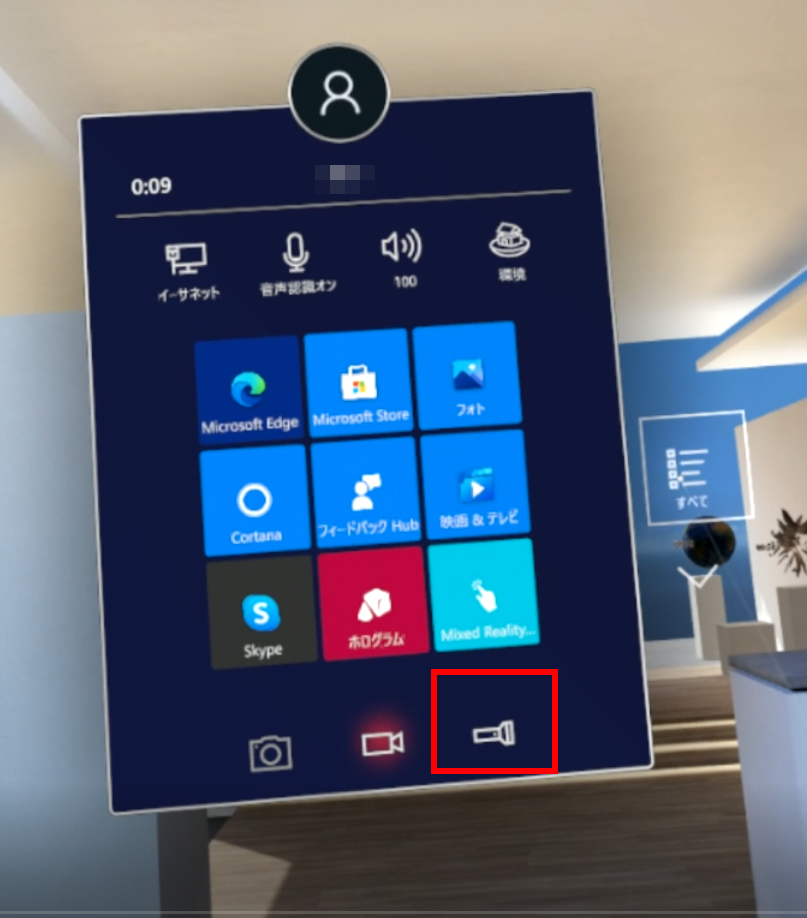Mixed Reality
Overview
This page shows about how to use Drooone in Mixed Reality Space.
If you have a Windows MR(Mixed Reality) device, you will be able to control Tello by Drooone app in Mixed Reality Space.

Basic Operation
In this chapter, It shows about basic operation by voice recognition in VR(Virtual Reality) Space.
The operating for Drooone app in VR Space is all the same as in Reality Space. So, You can easily do it.
When you want to use other VR devices, i think that you need to use an overlay tool. But, I don't know that it works well. Because, I only have a Windows MR device.
1. Launch Drooone
①Enter Cliff House as a Windows MR Portal.
②Click a "All" button on start menu and select Drooone.
2. Set Voice Recognition
①Click a "Voice Setting" button on start menu and launch Windows Settings App.
②Enable "Speech" on "Audio and Speech".
③Switch to ON and test voice recognition. After when the test has completed switch to OFF.
3. Set Drooone (For more immersive sense. So, Optional setting)
①Using Sub Panel, Select max size of "1920x1440" and switch "Live video on Full-Screen" to On.
②Switch "Display Flight Control Button" to Off.
②Enable "Fullscreen mode".
4. Takeoff Tello
①Start voice recognition and takeoff.
②If the control is a difficult, try to use a flashlight(torch).
To more immersive sense
In this chapter, it shows about enhancing more your immersive sense.
Drooone is a uwp app. So, you can launch directly it too in Steam VR contents.
If you have your favorite VR contents, try to launch Drooone in them.
Demo Video
In this video, It's played "Space Battle VR" in Steam VR.
A story was made by me is that a reconnaissance drone is sent to the Planet Terra from a space ship.
Notes: For privacy, Tello's camera is shooting a PC monitor and Drooone is displaying its received live stream.