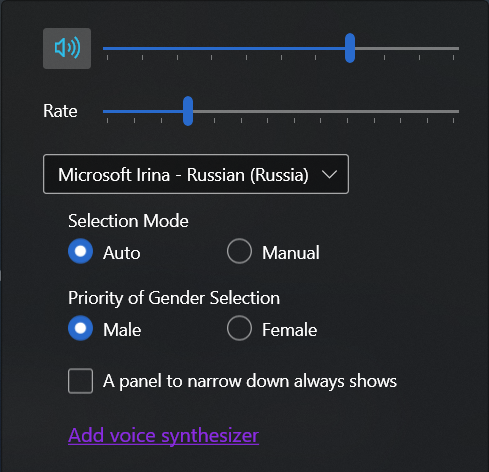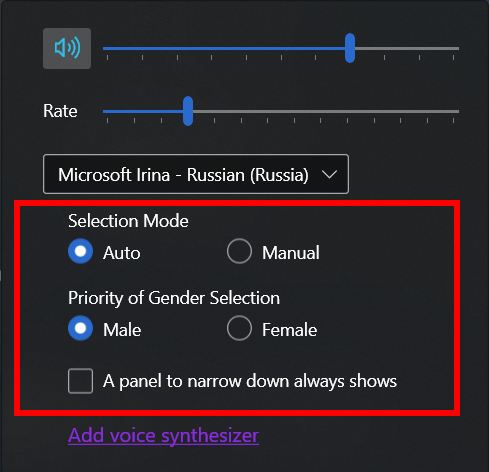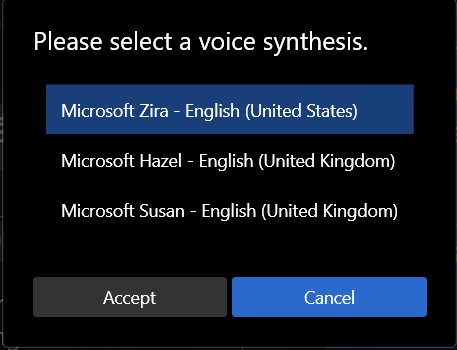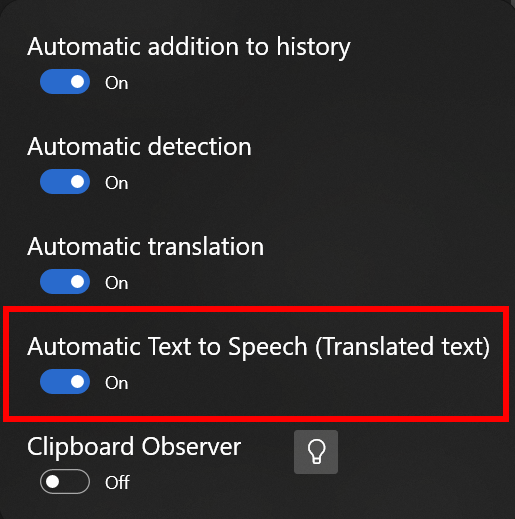Text to Speech
Overview
It explains about specifications of Text to Speech here.
It's possible to work automatically from OCR text detection to translation and text speaking.
Basic Operation
In this chapter, it shows basic operation of Text to Speech.
1. Basic Features
The commands panel is switched to show or hidden by the button in the frame of red color.
The five buttons are Rewind, Play/Pause, Stop, Fast-Forward, option. (from the left)

| Rewind/Fast-Forward | Jump 5 seconds ago or after. |
|---|---|
| Playback/Pause | It plays from a caret position. If a text is selected, the selected text will play. |
| Option | It shows an option panel to set a volume, speed, etc. |
2. Option
User can change a volume or speed and select a voice synthesis.
| Volume and Speed | These values are possible to change during playing too. Mute by clicking the volume button. |
|---|---|
| Voice Synthesis List | Voice synthesis selection list. |
| Selection Mode | When the manual mode is selected, it will play using a selected voice synthesis. For more information, please see Automatic Mode. |
| Priority of Gender Selection | This option is for "Automatic Mode". |
| A Panel to Narrow Down Always Shows | This option is for "Automatic Mode". |
| Add Voice Synthesis | Launch windows settings app. User can add some preference voices for you. |
Automatic Mode
When user selects "Automatic Mode", A best voice synthesis is automatically selected to match the text language.
1. Specifications
It shows basic specifications about OCR and Translation text, etc.
| Detected OCR Text |
This text's voice is selected in accordance with automatically detected language or user selected language. When user selects "Azure Read API ", Azure will not return any detected language. So, it will work as a manual mode. Also, When user enables "Automatic Translation" option, a voice to speak will be selected in accordance with translation source language. |
|---|---|
| Translation Source Text | A best voice synthesis is selected in accordance with automatically detected language or user selected language. |
| Translated Text | A best voice synthesis is selected in accordance with user selected language. |
| A History Item's Text | If an incorrect language was recorded, user can modify to correct language using editing feature. |
2. Priority for Gender
Regular language pack has male and female voice synthesis.
So, a voice to speak will be selected in accordance with selected gender by user.
Also, There is a possibility of one language has multiple same gender's voices. (ex. User installs two English language packs like UK and US.)
In this case, a panel to narrow down is shown for selecting voice.
And a voice is selected on the panel will be automatically selected from next time.
3. A Panel to Narrow Down Always Shows
When only one language has multiple same gender's voices, this panel will be shown always.
If one language has only single voice, this panel will not be shown.
Automatic Text to Speech
When detected OCR text is automatically translated or manual translate, the translated text will play automatically.
User can switch this option on OCR option panel. (Default is ON)
When user handles a pdf file or multiple image files, this feature doesn't work.