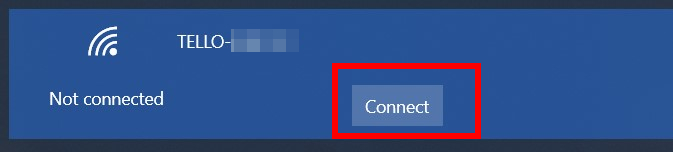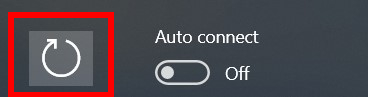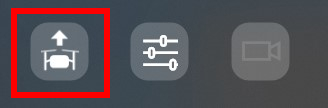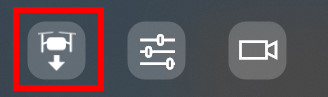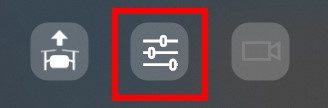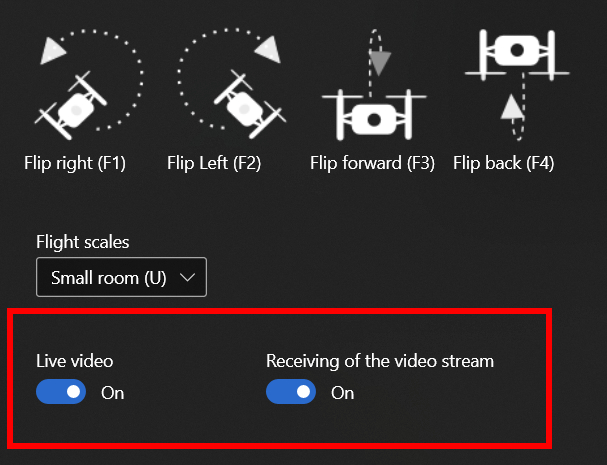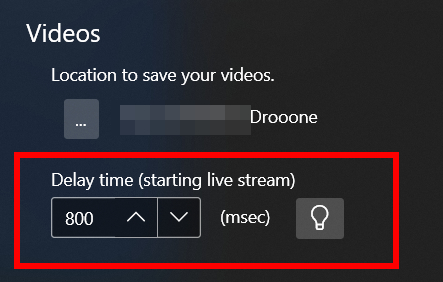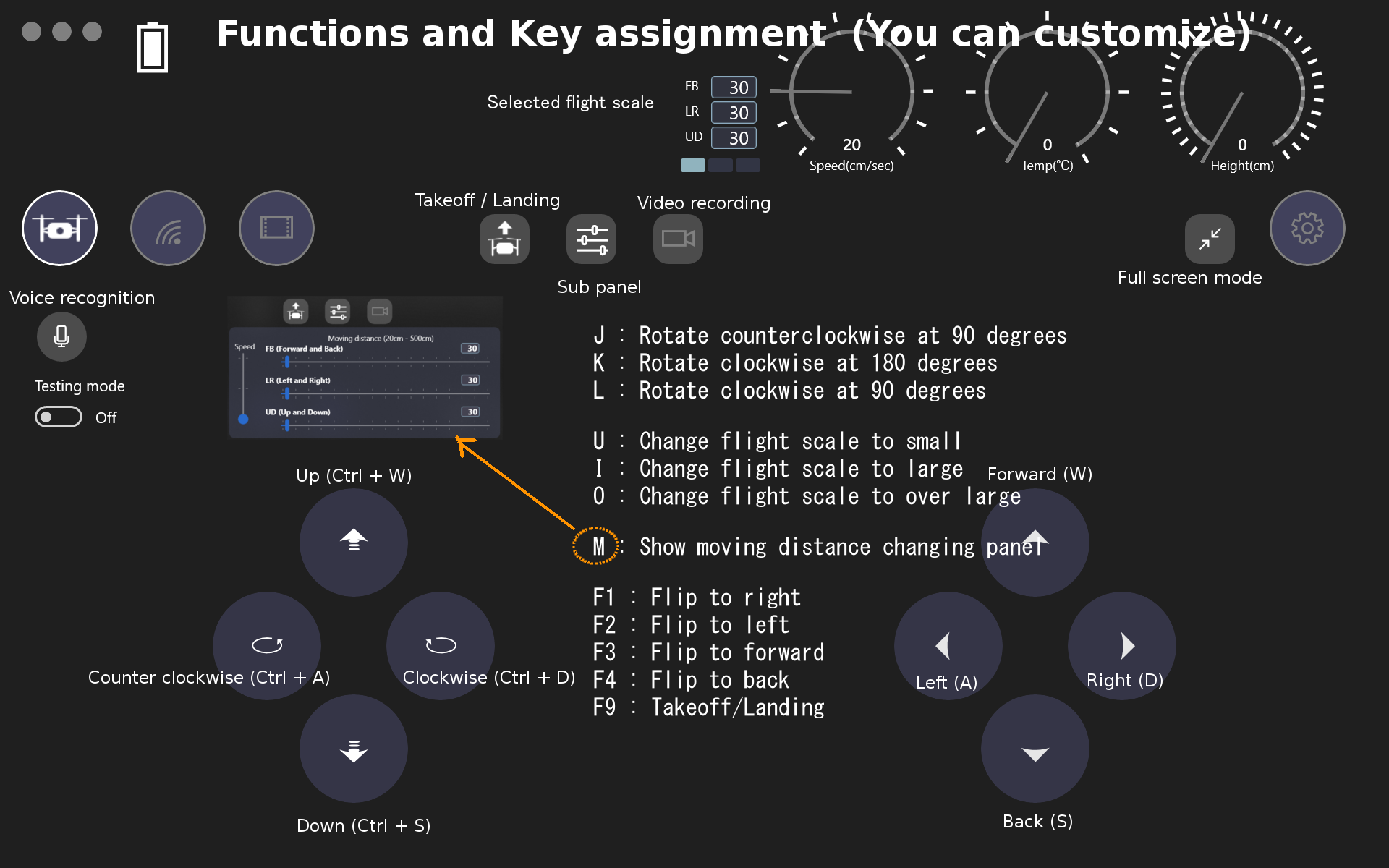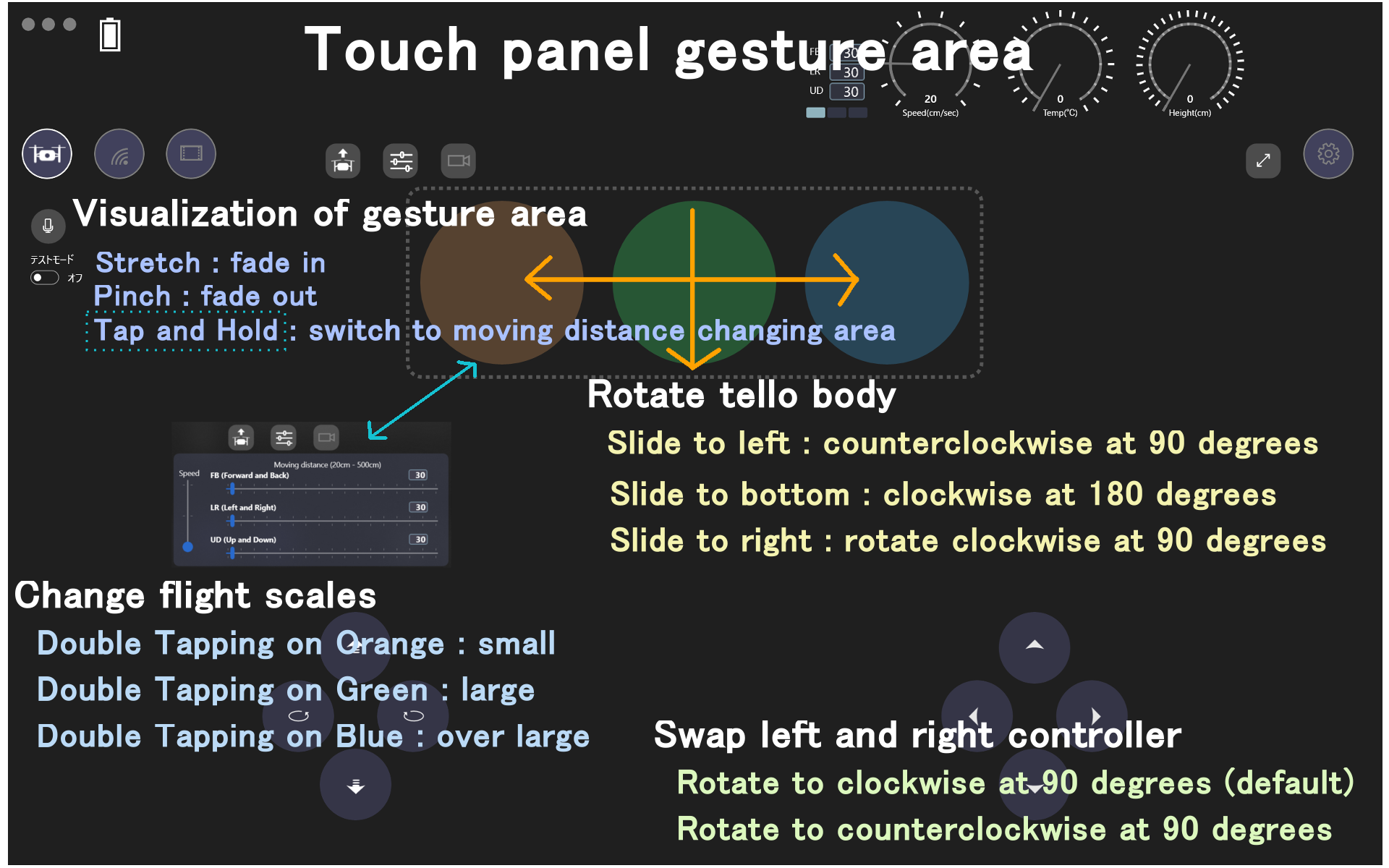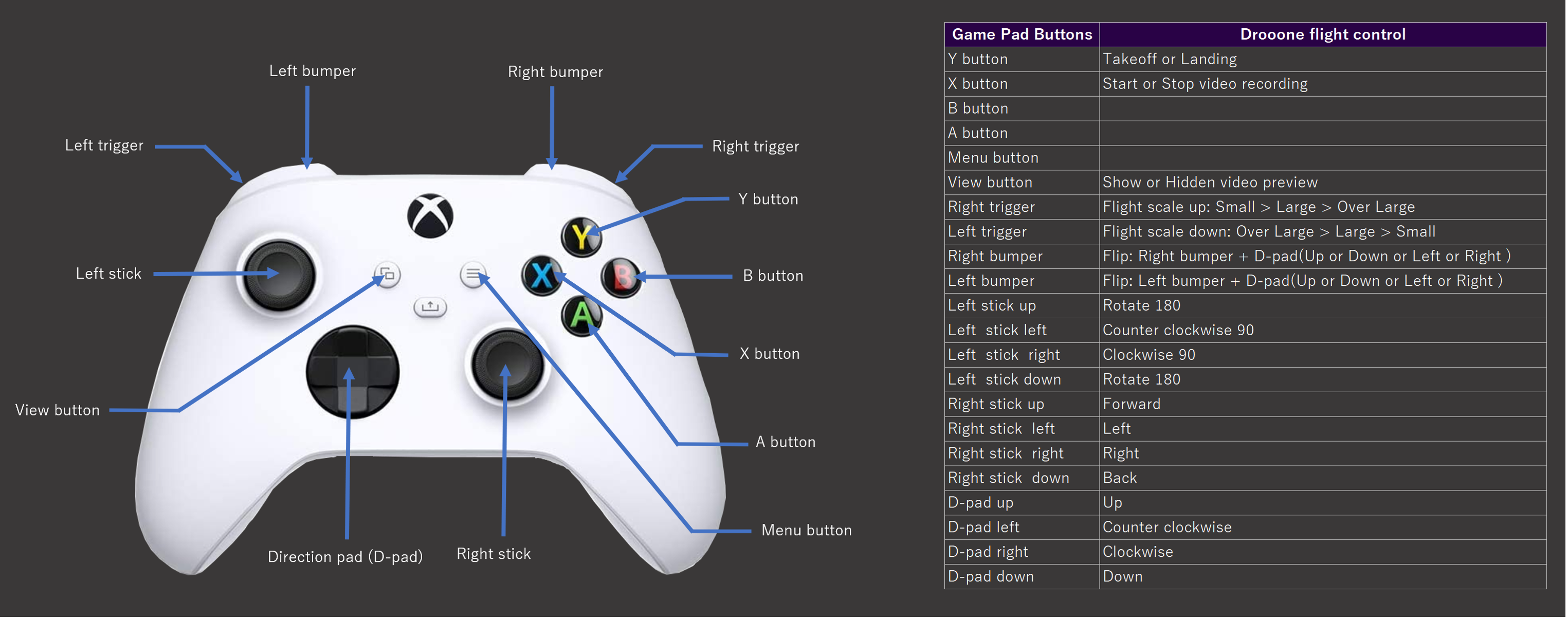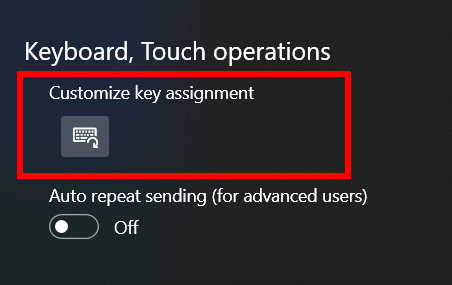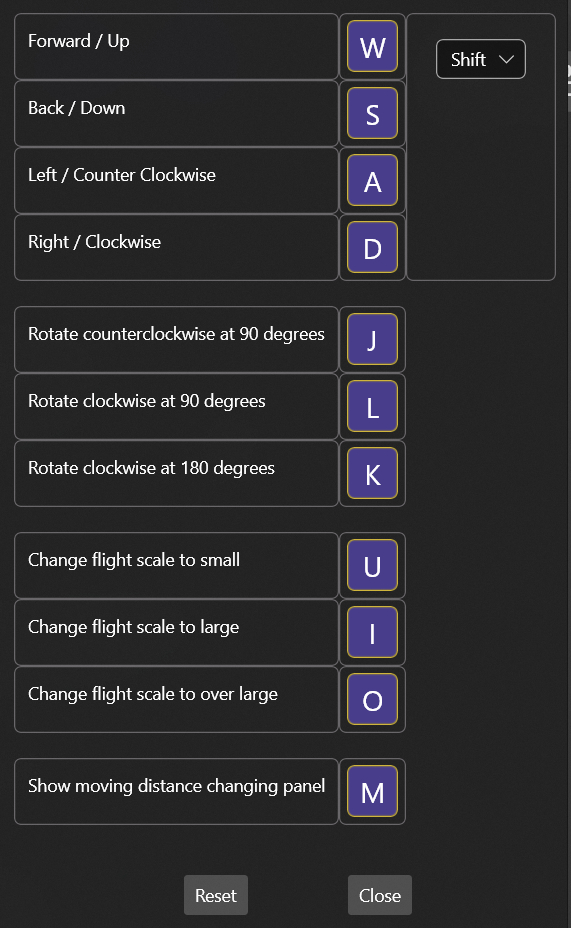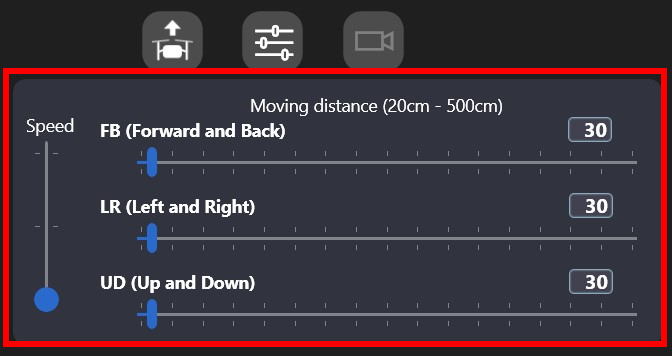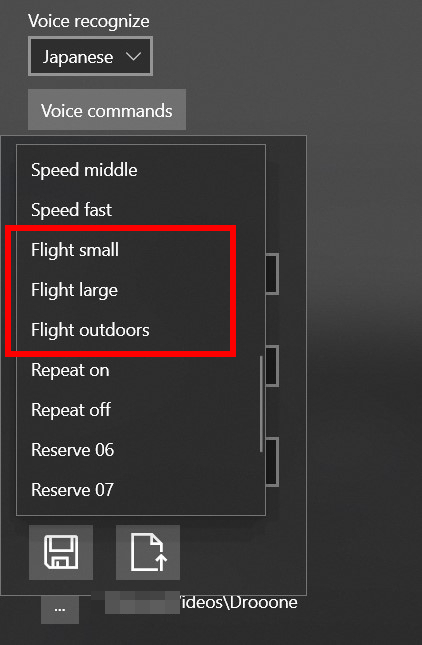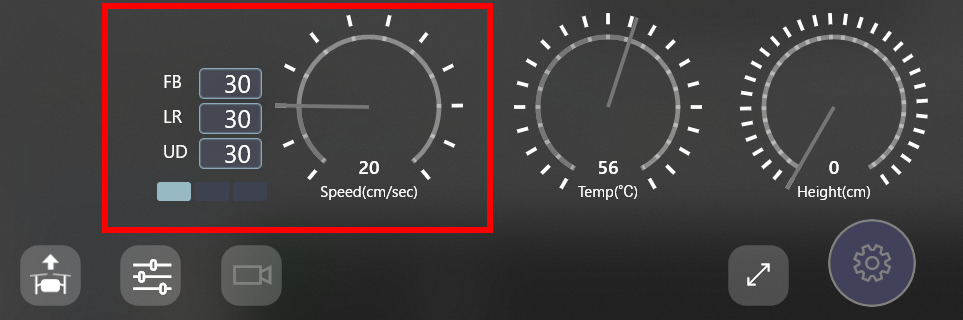Basic usage
Take off and Landing
-
Power on Tello.
-
Launch drooone app.
-
Select wi-fi tab and connect with Tello.
(If Tello is not detected you scan again by manual scan button.)
-
Back to main tab.
-
Click to Takeoff and wait a moment until received a response from Tello.
-
After notified message of "... Here you go.", you can start to operate Tello.
-
Click to land.
Notes:
If you can't connect with tello try to do above 3 or 1 and 3 again.
To more reliably connect, Connect to Tello, after Tello's LED(orange color) is changed to fast blink.
If your video is occurred lags or noise on the screen,
try to switch using "Live Video" or "Receiving of the video stream" switch on sub panel in the middle of playing.
(On -> Off -> On)
Also, Try to adjust live video starting delay time. (version 1.2.2 or later)
Various Operation
If you like to operation by keyboard or touch panel or XBOX controller, see the following images.
You can customize key binding. (version 1.2.2 or later)
You switch to use some large size controls for tracking by eyes or head. (version 2.3.0 or later)
It needs to use a device which supports "Eye control" in windows.
*Eye tracking devices: Tobii Eye Tracker 4C, etc. (Not supports Tobii Eye Tracker 5)
Please show, https://support.microsoft.com/en-us/windows/get-started-with-eye-control-in-windows-1a170a20-1083-2452-8f42-17a7d4fe89a9#ID0EBD=Windows_11
Flight Scales
When on the move, Tello SDK can't accept any interruption commands. And also, it doesn't have any commands to stop.
Instead, this app has a feature that you can customize moving distance.
Default values are as follows.
| Small (default) |
moving distance(cm): x:30, y:30, z:30 speed(cm/sec): 20 |
|---|---|
| Large |
moving distance(cm): x:100, y:100, z:50 speed(cm/sec): 60 |
| Over large |
moving distance(cm): x:300, y:300, z:100 speed(cm/sec): 100 |
※1)Distance and speed are possible to change using sub panel or voice operation anytime .
(Speed changeable range; 20 or 60 or 100.)
※2)Moving distance is possible to change by slider.
※3)Priority of flight scales is higher than manual settings.
Selected flight scale is shown on information panel with speed and moving distance.
- FB: Forward and Back
- LR: Left and Right
- UD: Up and Down